What is it: Kiddom is a website that allows you pull resources from a variety of reputable sites to use self grading assessments and assignments.
How does it work? Teachers create a class and invite students through a code. Teachers can then search within Kiddom to find a variety of self-correcting problems, games, and activities through reputable third party sites. Has curriculum for most subjects grades 4-12. However, most math and science resources pull from Khan Academy or CK-12, which are integrated into Schoology.
Clear Formatting
Sometimes when copy and pasting into a Google Doc, the source formatting can be difficult to change. The easiest way to remove this is to keep the copy and pasted material highlighted, then select Clear formatting.
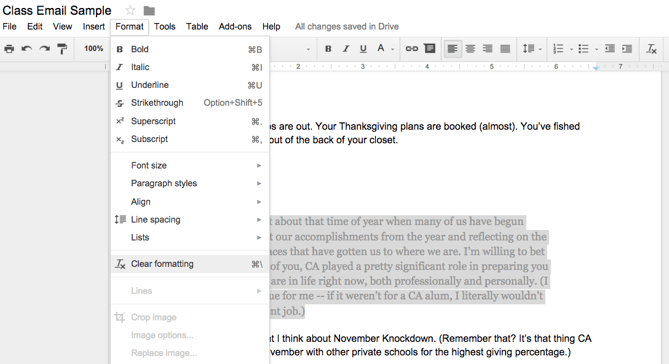
(Image source: blog.hubspot.com)
Research and Definition Tools
Great for words or topics within a document that students are exploring. Simply highlight a word in question, right click, and choose either Research.... or Definition.... Either option will open a sidebar containing either the definition of the word, or opens a Google search within the document.
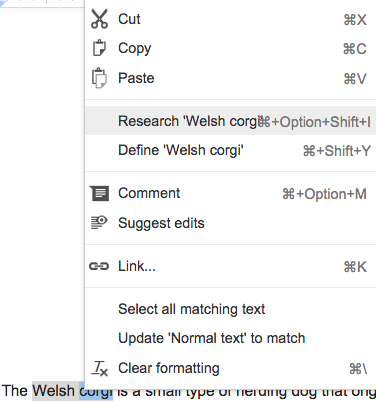
(Image source: blog.hubspot.com)
How does it work? Go to easel.ly and log in with your Google account. Simply start from scratch or use a template. Templates allow you to take any format, change the text, colors, backgrounds, etc. to create any chart or picture.











